How to Install an Older Version of iTunes?

(updated)
Get Free Scanner and check your computer for errors
Fix It NowTo fix found issues, you have to purchase the full version of Combo Cleaner. Free trial available. Combo Cleaner is owned and operated by Rcs Lt, the parent company of PCRisk.com read more.
How to Downgrade the iTunes Version on Mac and Windows Computers?
Newer versions of applications are not necessarily better. Developers often remove specific features, which they thought were redundant. This was the case when iTunes version 12.7 was released. They removed access to the iOS app store, and many users reported that they missed this feature and disliked the later version.

Fortunately, you can reject the updates, and even if you have already updated iTunes, there is a solution. Mac users can downgrade iTunes to one of the previous versions (for example, 12.6.3). However, there are several important steps that will result in errors if you skip them - iTunes will not launch or function properly.
Another important consideration is that Apple supports only the latest version of iTunes and has stopped fixing bugs relating to versions earlier than 12.7. If you have decided to downgrade iTunes regardless, follow the steps listed below.
Video showing How to Downgrade iTunes on Mac Computer
Table of Contents:
- Introduction
- How to downgrade your iTunes on Mac
- How to downgrade your iTunes on Windows
- Video showing How to Downgrade iTunes on Mac Computer
Download Computer Malware Repair Tool
It is recommended to run a free scan with Combo Cleaner - a tool to detect viruses and malware on your device. You will need to purchase the full version to remove infections. Free trial available. Combo Cleaner is owned and operated by Rcs Lt, the parent company of PCRisk.com read more.
How to downgrade your iTunes on Mac
Before downgrading, we strongly recommend that you back up the Mac to keep content related to iTunes (such as music, media, apps, or configuration) safe. Once you have backed up the computer, follow the steps below:
1. Close the iTunes app and launch the Terminal app under Utilities folder. Alternatively, simply call Spotlight to run the software.
2. Once the command window appears, type the command 'cd /Applications/' and hit return. This will move you to the Applications folder where iTunes is located.
3. Next, type another command, 'sudo rm -rf iTunes.app/' (check to ensure that you have typed this command exactly, since using sudo accesses 'superuser' permissions and the rm command permanently deletes anything applied to it).
4. Press Return.
5. When you are sure you have entered the command correctly, confirm your action by entering your Mac admin password.
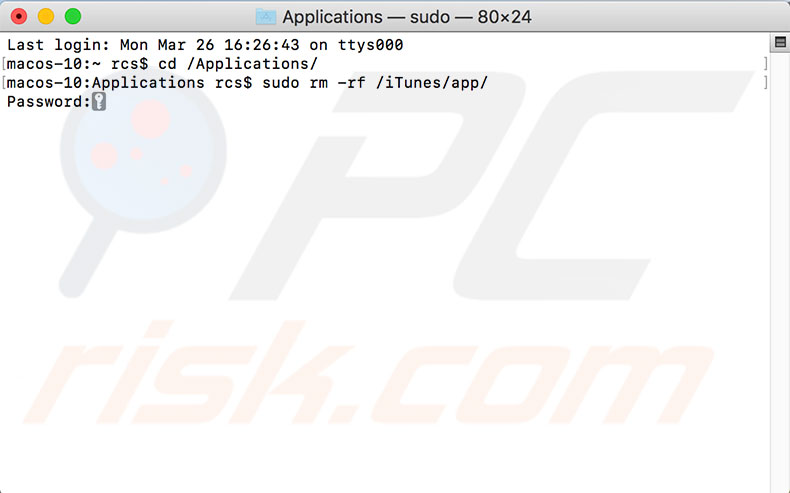
6. Once the iTunes app is deleted from the hard drive, open Finder and go to the iTunes folder by clicking Go in the menu at the top of your screen.
7. Select Go to Folder and type in the path ~/Music/iTunes/ and click Go.
8. In the folder, look for the iTunes Library.itl file, move it to the desktop or another location where you can access it.
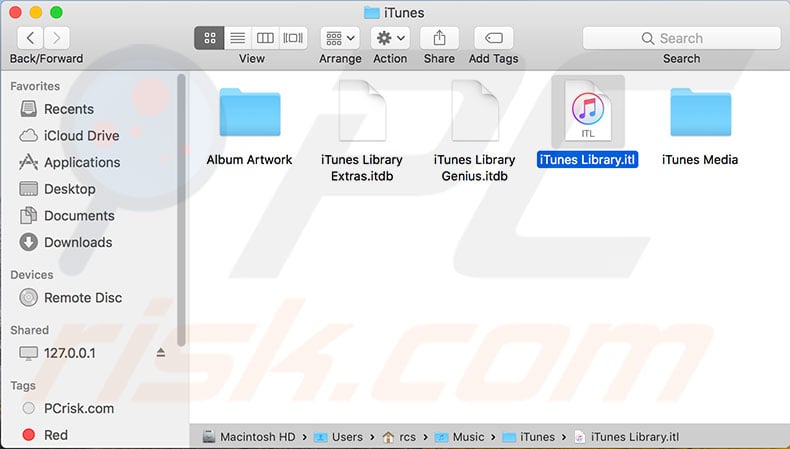
9. Next, return to the iTunes folder and open the folder titled Previous iTunes Libraries.
10. Look for a file with the latest data in the name. For example, iTunes Library 2018-03-22.itl or similar.
11. Make a duplicate of the file and move it to the previous folder titled 'iTunes'.
12. When the duplicate has been moved, rename it to iTunes 'Library.itl'.
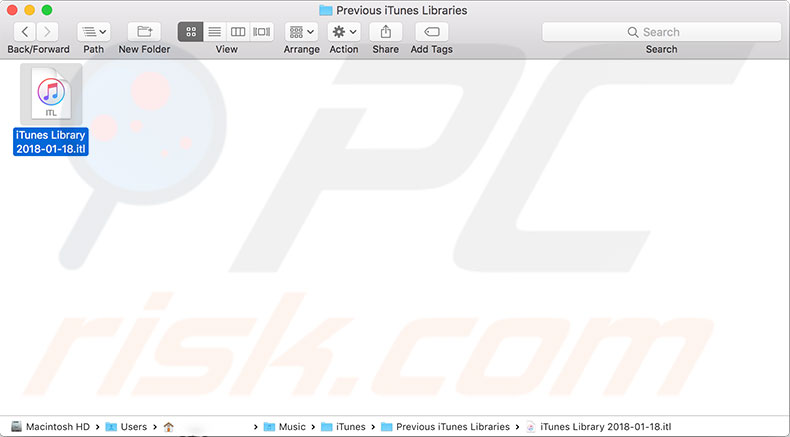
13. Finally, visit the Apple iTunes Download page and look for your preferred version. For example, 'iTunes 12.6.2' and choose to download. Install the software to your computer and launch the application. It should work properly. To prevent returning to version 12.7, disable automatic updates.
How to downgrade your iTunes on Windows
Windows users are familiar with removing programs through 'Programs and Features under Control Panel, but the same rules apply to iTunes as for a Mac. The library file must be restored from the list of old files. To prevent any future issues, we recommend that you follow the steps in the given order.
1. First, find the library file.
2. Open the iTunes media content's location, locate the iTunes Library.itl file, and move it to the desktop or anywhere accessible.
3. Then, look for the 'Previous iTunes Libraries' folder and create a copy of the latest iTunes Library.itl file.
4. Move a copy to the iTunes folder and rename it to 'iTunes Library.itl'.
5. Then open Explorer and go to Control Panel, choose Programs, and select Programs and Features.
6. Look for iTunes, select it and click Uninstall at the top of the list.
7. Next, download the preferred version from the Apple iTunes Download page, install it, and you should be able to use it properly.
Share:

Karolina Peistariene
Author of how-to guides for Mac users
Responsible for collecting, analyzing, and presenting problem-solving solution articles related to macOS issues. Years of macOS experience combined with solid research and analyzing skills help Karolina provide readers with working and helpful solutions as well as introduce various features Mac has to offer.
▼ Show Discussion