How to Run Traceroute on Mac?

(updated)
Get Free Scanner and check your computer for errors
Fix It NowTo fix found issues, you have to purchase the full version of Combo Cleaner. Free trial available. Combo Cleaner is owned and operated by Rcs Lt, the parent company of PCRisk.com read more.
How to Run and Use Traceroute on Mac?
Trace Route is a utility that records and displays the route through the Internet from your computer to a specified destination computer or server. Traceroute is useful when you are trying to diagnose the reasons why certain websites load slowly.
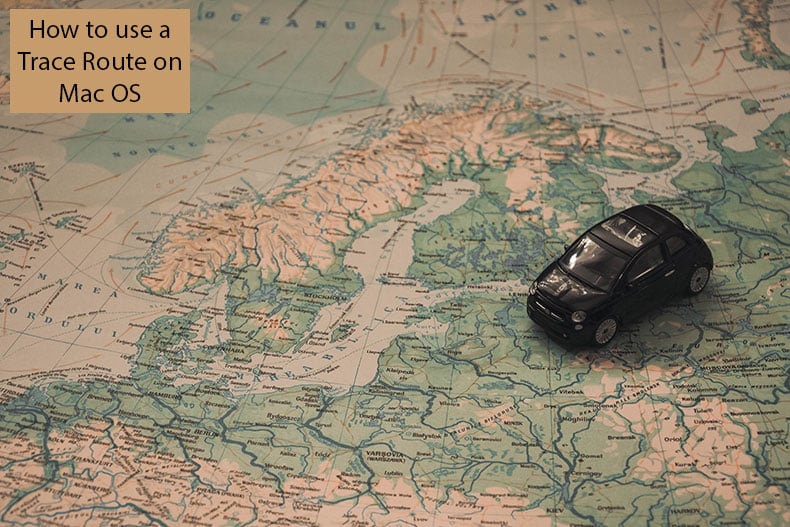
This utility sends a packet to a declared computer or server to count: 1) The number of hops and; 2) The time spent during each hop. Furthermore, Trace Route attempts to resolve some basic issues with the route to a specified computer or server (this is sometimes not possible due to a device's firewall).
Here, you'll learn how to run Traceroute Utility using a Network one and run Traceroute using the Terminal app.
Video How to Run Traceroute on Mac?
Table of Contents:
- Introduction
- Run Traceroute Utility via Network Utility
- Use the Terminal to perform Traceroute
- Video showing How to Run Traceroute on Mac?
Download Computer Malware Repair Tool
It is recommended to run a free scan with Combo Cleaner - a tool to detect viruses and malware on your device. You will need to purchase the full version to remove infections. Free trial available. Combo Cleaner is owned and operated by Rcs Lt, the parent company of PCRisk.com read more.
RunTraceroute Utility via Network Utility
You can use the Trace Route Utility, which is included in the Network Utility feature on macOS.
1. Access Network Utility using Spotlight - press Command and Spacebar in a new window- and enter Network Utility.
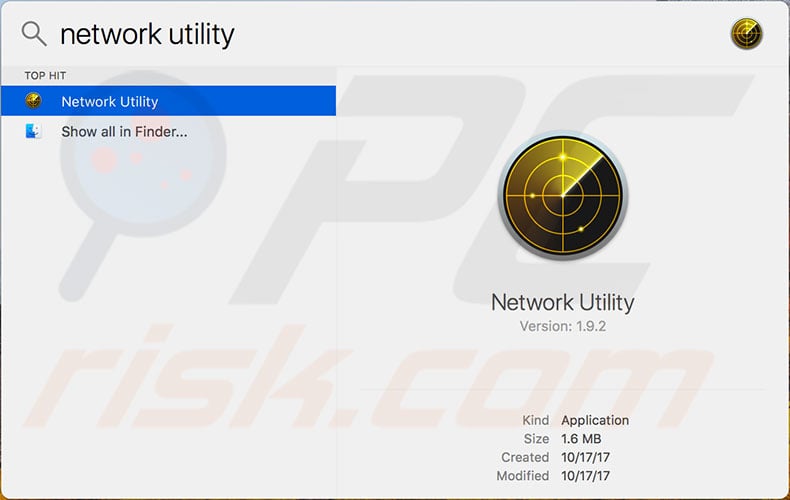
Alternatively, you can enter manually through the Applications folder under CoreServices - open Finder, from the finder menu at the top of the screen, choose Go and then select Go to folder. Type the route: /system/library/coreservices/applications/ and launch Network Utility.
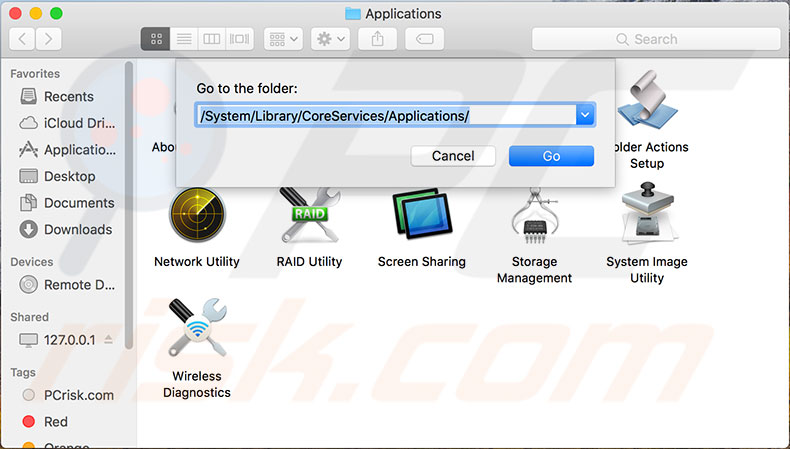
2. Once Network Utility is launched, select the Traceroute tab and enter the domain name or IP (Internet Protocol) address of the preferred computer.
3. Click Trace and wait. This may take a few minutes.
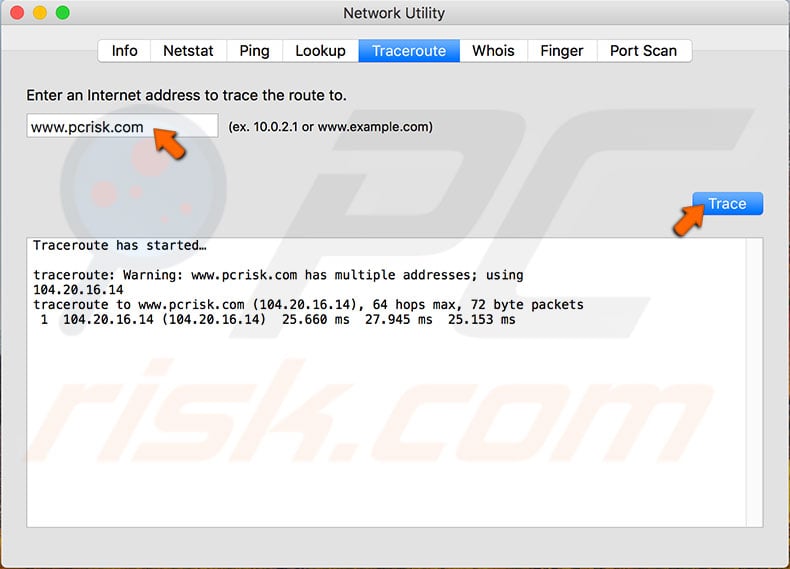
Use Terminal to perform Traceroute
1. Launch Terminal from the Utilities folder under Applications.
Alternatively, you can use Spotlight by pressing Command and Spacebar, type Terminal, and press Return.
2. Once Terminal is launched, type the command 'traceroute' and after a space, type a domain or IP address of the preferred server or computer, and then press Return.
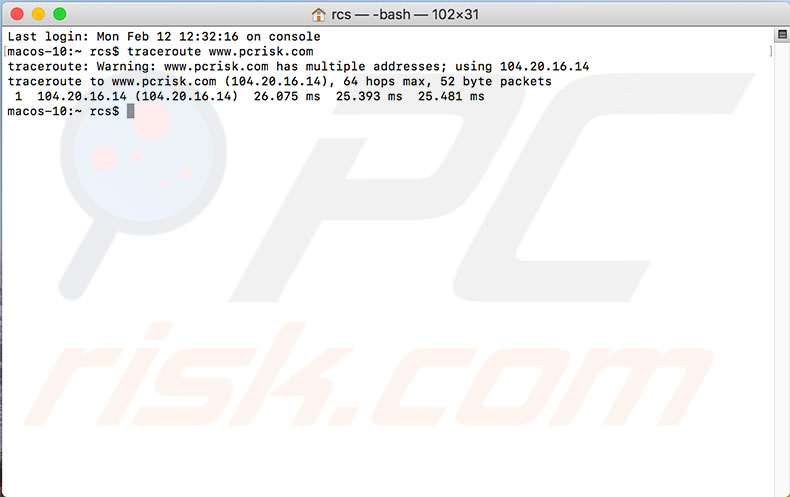
Share:

Karolina Peistariene
Author of how-to guides for Mac users
Responsible for collecting, analyzing, and presenting problem-solving solution articles related to macOS issues. Years of macOS experience combined with solid research and analyzing skills help Karolina provide readers with working and helpful solutions as well as introduce various features Mac has to offer.
▼ Show Discussion