How to Cancel Auto-Renewing Subscriptions on Mac?

(updated)
Get Free Scanner and check your computer for errors
Fix It NowTo fix found issues, you have to purchase the full version of Combo Cleaner. Free trial available. Combo Cleaner is owned and operated by Rcs Lt, the parent company of PCRisk.com read more.
How to Cancel Auto-Renewing Paid App Subscriptions on Mac?
Many developers seek to make a profit through paid subscriptions, which repeatedly generate charges. You should be cautious and remember any paid subscriptions you have signed up for since they will automatically renew until you manually disable them or change your plan settings.

Furthermore, some apps offer trial subscriptions. These may seem like good opportunities to use premium services, but they often have catches or drawbacks. After a trial, the subscription will not automatically cancel or displays large, inconvenient messages stating that the trial has ended.
After the trial has ended, you will be charged for the subscription. Remember that you must cancel your subscriptions before the trial ends (at least 24 hours in advance) to avoid automatic renewal. In this article, we cover Apple subscriptions and demonstrate step-by-step methods to disable them.
Video showing How to Cancel Paid Subscriptions on Mac
Table of Contents:
- Introduction
- How to disable subscription payments on iPad, iPod Touch and iPhone
- How to cancel a subscription to iTunes on a macOS
- Disable subscriptions via Apple TV (4th generation or later)
- How to manage iCloud plans?
- Using the Family sharing feature?
- Can't find subscriptions you pay for in the list?
- Video showing Cancel Paid Subscriptions on Mac
Download Computer Malware Repair Tool
It is recommended to run a free scan with Combo Cleaner - a tool to detect viruses and malware on your device. You will need to purchase the full version to remove infections. Free trial available. Combo Cleaner is owned and operated by Rcs Lt, the parent company of PCRisk.com read more.
How to disable subscription payments on iPad, iPod Touch and iPhone
iOS 10.2 and later users:
1. Open Settings, tap on Apple ID Profile and select iTunes & App Store.
2. Tap on Apple ID and select View Apple ID. Sign in with your password or use Touch ID.
3. Scroll down and select Subscriptions, and then choose a subscription that you wish to manage.
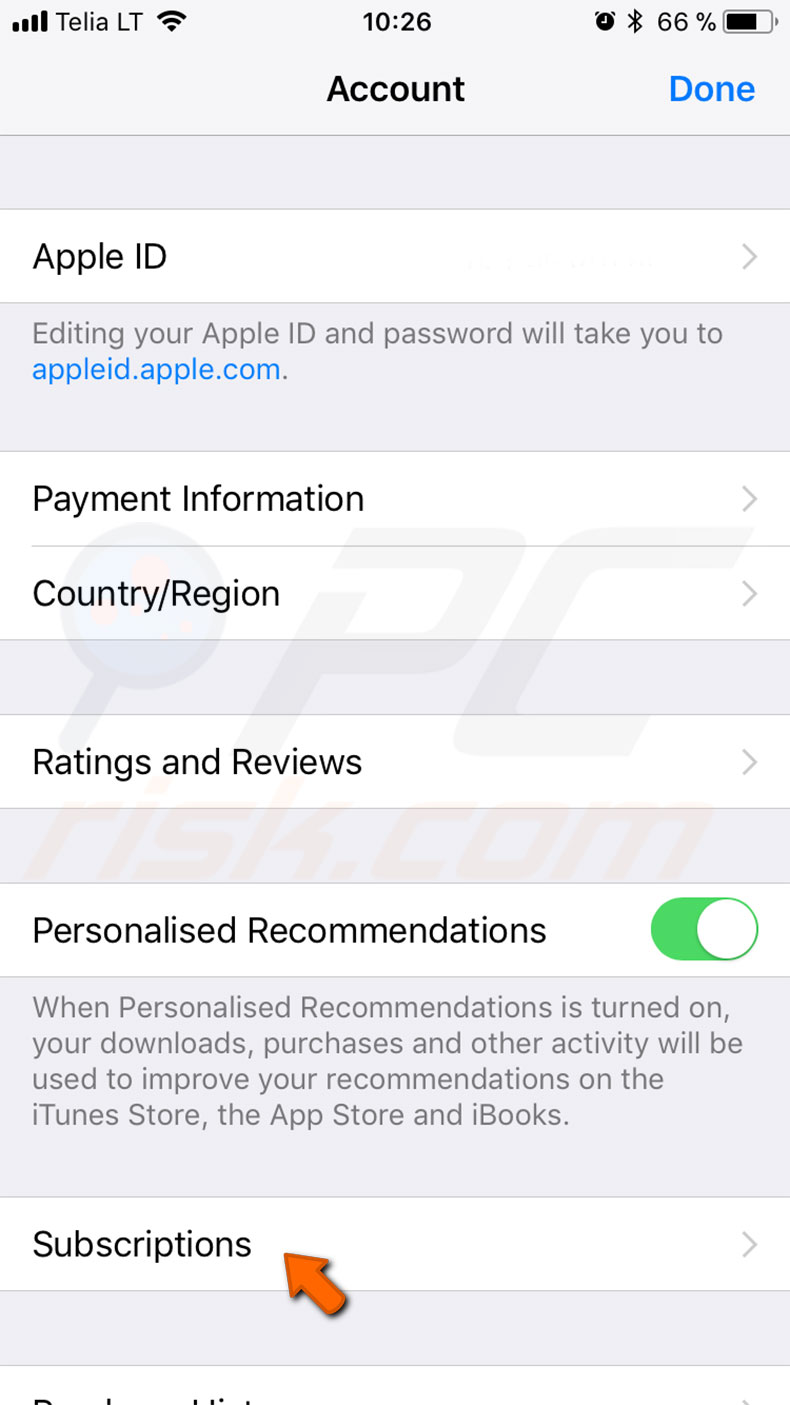
4. Choose from the options displayed to manage your subscriptions.
5. Tap Cancel Subscription to disable your subscription - your subscription will stop at the end of the current billing cycle (the duration of your current subscription is listed at the bottom).
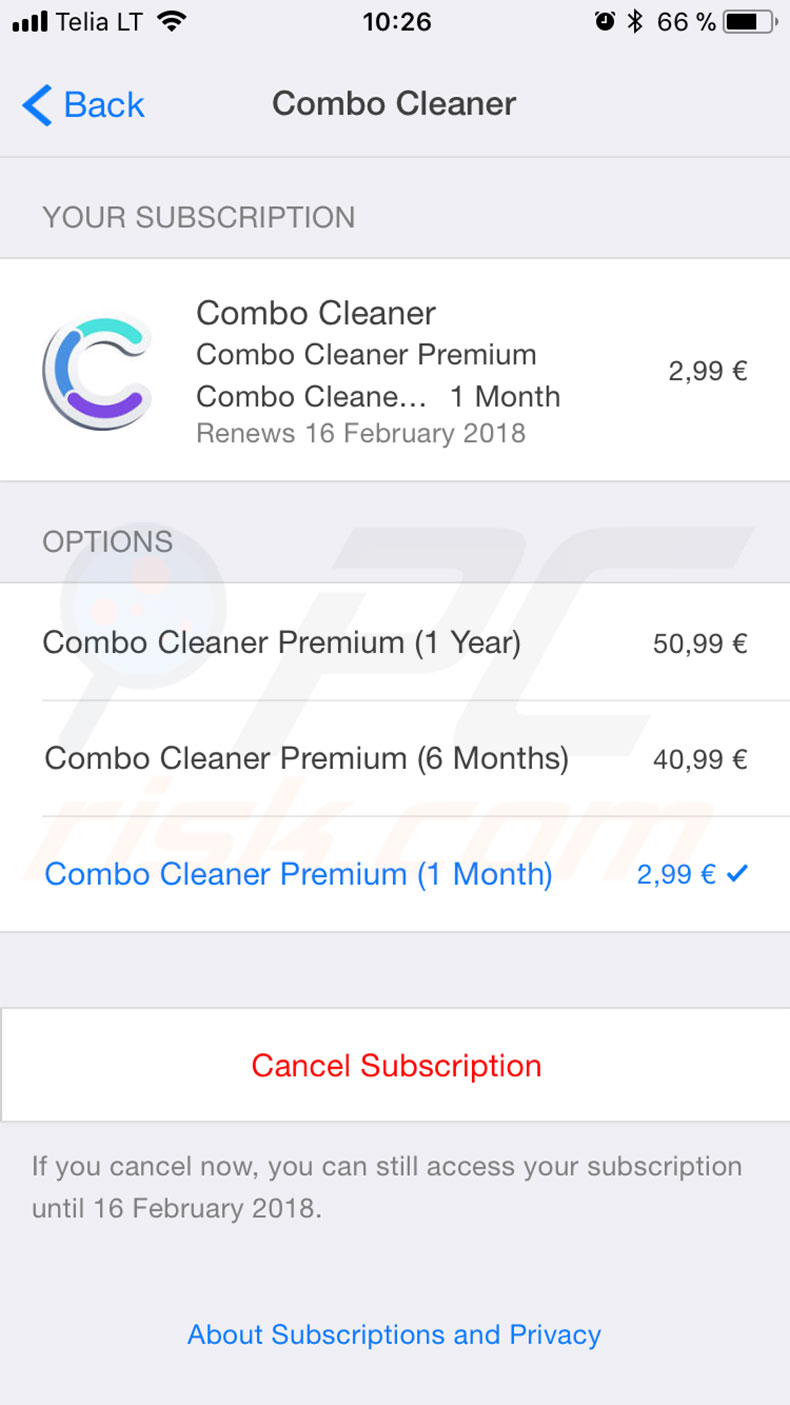
If you want to change your billing plan, make another selection from the drop-down menu under Options and choose your preferred monthly or yearly subscription, rather than using the cancel option.
Older iOS version users:
1. Launch the App Store, tap Featured, scroll down to find your Apple ID, tap on it and sign in with your Apple ID if required.
2. Choose the View Apple ID option and enter your Apple ID password.
3. Scroll down again and look for Manage App Subscriptions.
4. Select the subscription you wish to cancel, and then disable Auto-Renewal. The subscription stops, as with the newer version of iOS, at the current billing cycle.
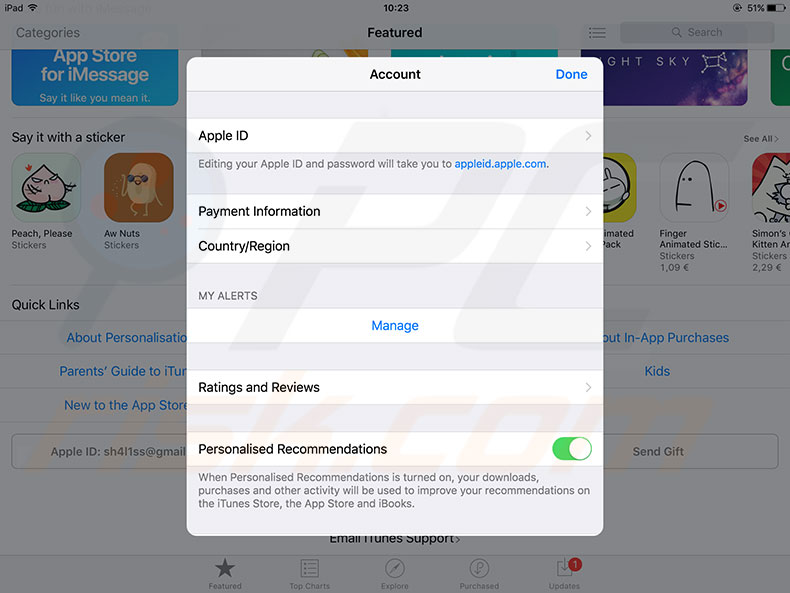
How to cancel a subscription to iTunes on a macOS?
Method for Mac OS X
1. Open iTunes and sign in with your Apple ID if requested.
2. Select Account (either via the Apple menu at the very top of your screen or in the bottom left corner of the iTunes window).
3. Click View my Account, type in your password, or use Touch ID.
4. Click View Account, open the Settings section, look for line Subscriptions.
5. Click Manage, and then select Edit.
6. If you wish to stop your subscription, press Cancel Subscription. Your subscription will end at the current billing cycle. In the same window, you can also change your plan settings from monthly to yearly subscriptions and also from yearly to monthly.
Method for Mac OS version users
1. Open iTunes and select the Store tab.
2. Sign in with your Apple ID if asked.
3. Then click on View My Account, scroll down and locate the settings section.
4. Look for the Subscription option and click Manage.
5. Choose the subscription you wish to cancel or manage from the list, click the Off button to disable Auto-renewal, or choose the billing settings you prefer.
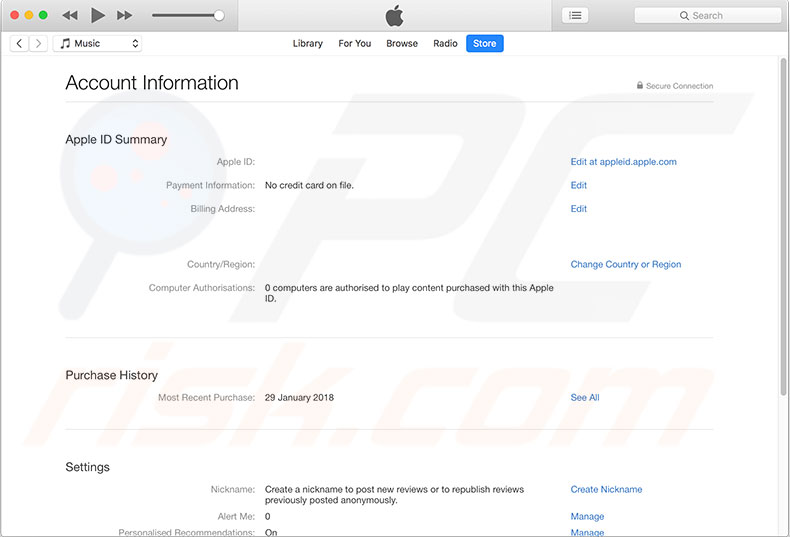
Disable subscriptions via Apple TV (4th generation or later)
1. Open Settings and select Accounts.
2. In the subscriptions section, click Manage Subscriptions, choose to Cancel Subscription, to disable preferred subscriptions. Your subscription will stop at the end of the current billing cycle.
For Apple TV 3rd generation or earlier, you need to use an iDevice or computer to manage and cancel your subscriptions.
Disabling subscriptions is somewhat different if you live in Israel, South Africa, or Turkey. In this case, follow the official instructions from Apple.
How to manage iCloud plans?
iCloud is also paid subscription-based storage with monthly or yearly reoccurring charges.
To change the iCloud plan on iPhone, iPad, or iPod touch:
1. Open Settings, tap on your profile and choose iCloud.
2. Tap on Manage Storage or iCloud Storage.
If you use iOS 10.2 or earlier:
1. Open Settings, choose iCloud, and tap on Storage.
2. Select Buy More Storage or Change Storage Plan.
3. Choose your plan, tap Buy in the top right corner, and follow on-screen instructions.
If you want to change your iCloud storage plan on a Mac:
1. Open System Preferences and select iCloud.
2. Click Manager in the lower-right corner of the window and click Change Storage Plan or Buy More Storage.
3. Choose a plan from the list, click Next, and enter your Apple ID credentials.
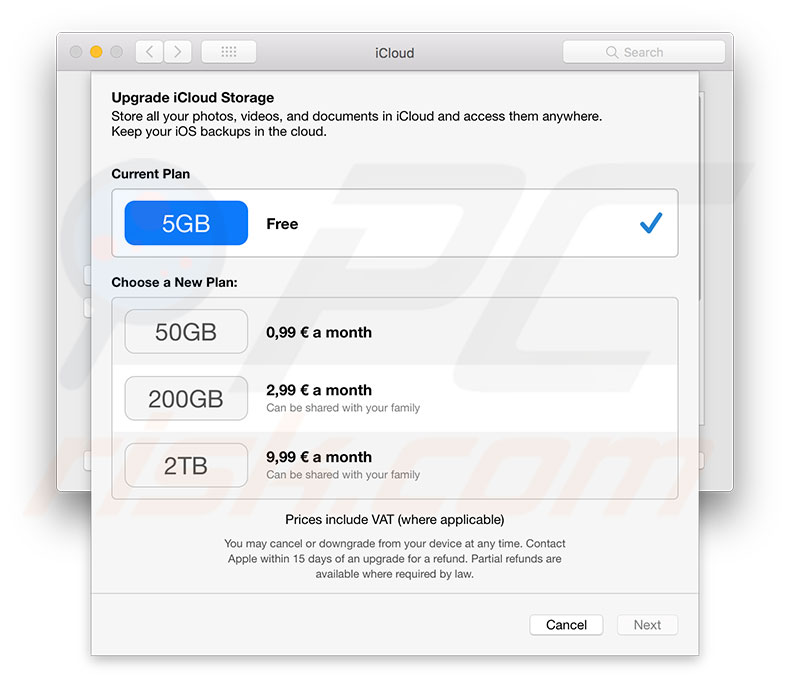
Using the Family sharing feature?
The family sharing organizer cannot manage subscriptions for other family members. The only way to manage each family member's subscription is to use the exact device of a particular member with their Apple ID signed in.
Can't find subscriptions you pay for in the list?
If you cannot find a subscription in the lists mentioned above, ensure that you are logged in with the Apple ID you originally subscribed with. If the accounts match, contact the developer to verify whether you are paying for the subscription directly through Apple or iTunes. The most common apps that require you to pay directly are Hulu, Netflix, and similar applications.
Share:

Karolina Peistariene
Author of how-to guides for Mac users
Responsible for collecting, analyzing, and presenting problem-solving solution articles related to macOS issues. Years of macOS experience combined with solid research and analyzing skills help Karolina provide readers with working and helpful solutions as well as introduce various features Mac has to offer.
▼ Show Discussion