How to Solve Black Screen Problem on a Mac?

(updated)
Get Free Scanner and check your computer for errors
Fix It NowTo fix found issues, you have to purchase the full version of Combo Cleaner. Free trial available. Combo Cleaner is owned and operated by Rcs Lt, the parent company of PCRisk.com read more.
How to Solve Mac Booted Into Black Screen Error?
Not a surprise that a lot of people don't have enough time to become one, and even minor issues with their Mac may look like an actual hardware failure. However, these errors are software-related and can be solved without taking your computer to service in many cases.

One, not a very common but very disconcerting problem when your computer randomly loads up into a totally black screen. This really leaves an impression that your computer needs a hardware fix, but you should try some troubleshooting and solution tips before you go your computer in service.
This article will describe some most popular tips on what to do if your Mac booted into a full black screen.
Table of Contents:
- Introduction
- Reset the System Management Controller
- Try out a keypress sequence
- Reset your Mac's PRAM
- Enter your password, press Return
Download Computer Malware Repair Tool
It is recommended to run a free scan with Combo Cleaner - a tool to detect viruses and malware on your device. You will need to purchase the full version to remove infections. Free trial available. Combo Cleaner is owned and operated by Rcs Lt, the parent company of PCRisk.com read more.
Reset the System Management Controller
The first step you should begin with is resetting your SMC. This step may solve many problems caused by the power supply, fans, heat, sleeping problems, and display problems.
For most Apple laptop models manufactured after 2012, the path to reset SMC is the same, and you should follow these steps:
1. Shut down the Mac and connect your power adapter. In most cases, it will be your MagSafe.
2. Next, hold down the Shift, Control, Option, and Power buttons altogether for a few seconds.
3. Finally, release all keys simultaneously, then start your computer in a usual way.
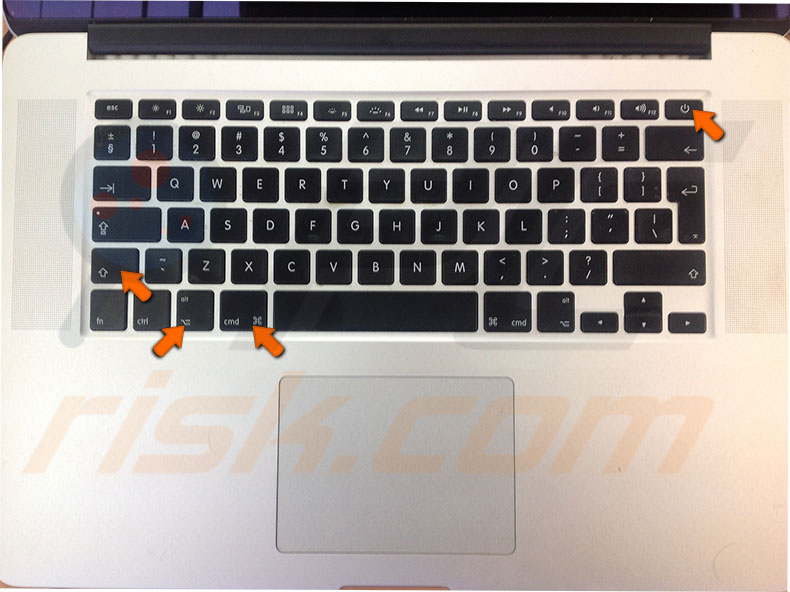
Macs released in 2012 or earlier owners should look for directions on how to reset SMC here, there you also will find other problems caused by SMC and how to reset it.
Try out a keypress sequence
Since your screen is black, it may look like you can't do anything with your computer, but that's not actually true. Even your screen doesn't show anything, your Mac probably still recognizes your keyboard signals. In some cases, this simply couple buttons sequence helps to solve a black screen issue.
1. Press the Power or OFF button once - this calls the power options dialog box, which you can't see.
2. Press the S button - this is the command to send your Mac to sleep.
3. Hold down the Power button until you hear your hard drive shut down is forced. Wait about 15 seconds, then start your computer in the usual way.
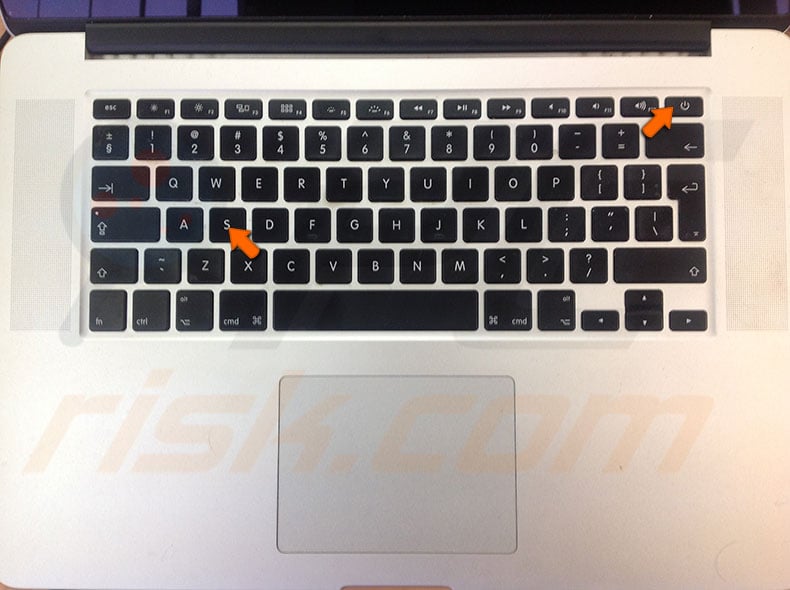
This solution is not guaranteed to solve the black screen issue, but sometimes it works, so it's always worth trying.
Reset your Mac's PRAM
If none of the steps above helped you, you might also try to reset your PRAM. PRAM has a relatively similar purpose to SMC just the one difference is that it saves information in memory. The process to reset PRAM is also close to NVRAM.
1. Reboot your Mac and as soon as you hear the boot him, hold down the combination of keys Command, Option, P, and R together.
2. The moment you hear the boot sound again, release the keys. This will announce to you that PRAM has been reset, so let your computer boot as usual.
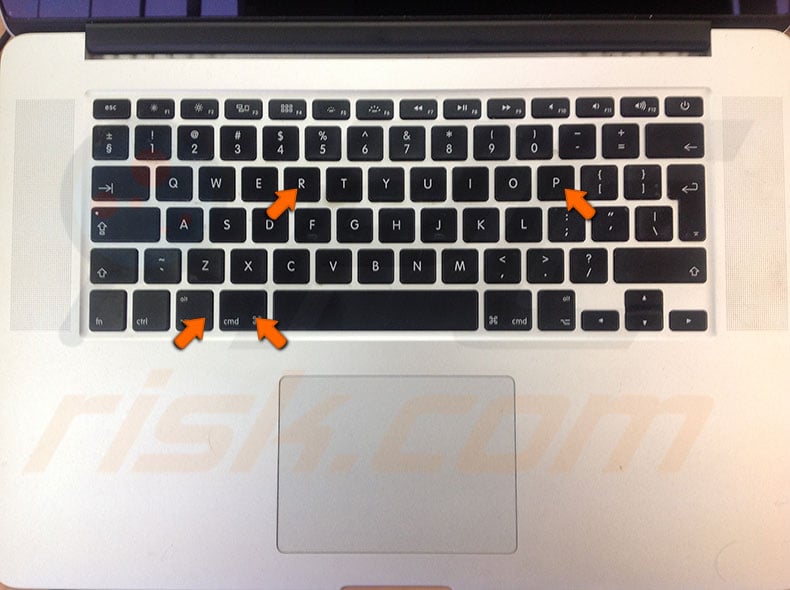
After these steps, your Mac should boot without a totally black display error.
Enter your password, press Return
Finally, if you're still experiencing a black screen issue, you may try this alternative, and from the first look hopeless method, however, many people report it helps them as well. All you actually need to do in this method is log in like it would be everything working well.
1. When the Mac boots into the black, enter the password you would use to log in to your Mac as usual.
2. When entered the password, press the Return button on your keyboard. If this trick worked for you, you would notice it immediately because the black screen will disappear and loads your usual desktop.
Share:

Karolina Peistariene
Author of how-to guides for Mac users
Responsible for collecting, analyzing, and presenting problem-solving solution articles related to macOS issues. Years of macOS experience combined with solid research and analyzing skills help Karolina provide readers with working and helpful solutions as well as introduce various features Mac has to offer.
▼ Show Discussion