How to Download Images From iCloud?

(updated)
Get Free Scanner and check your computer for errors
Fix It NowTo fix found issues, you have to purchase the full version of Combo Cleaner. Free trial available. Combo Cleaner is owned and operated by Rcs Lt, the parent company of PCRisk.com read more.
How to Download Pictures or Photos from iCloud to Mac or Windows?
Probably every Mac user knows what the iCloud is. When you know how to use it properly, it's an irreplaceable feature. With the help of iCloud, you can share information not only between your devices but also with your friends by giving them some shared links.

There isn't a question about how to store into iCloud. It's easy - just sign in with your device, but downloading something from iCloud for some users is a problem. Especially when we talk about photos.
Since it became a common question, we decided to show you step-by-step instructions on reaching and downloading your photos stored in iCloud. Downloading photos from iCloud may become a problem not only for Mac users but also for Windows users. This guide will show how to download photos for Windows users.
Video showing How to Download Photos From iCloud
Table of Contents:
- Introduction
- How to Download Photos from iCloud to Mac OS or Windows PC
- How to download all pictures from iCloud?
- Alternative download method to Windows PC
- Video showing How to Download Photos From iCloud
Download Computer Malware Repair Tool
It is recommended to run a free scan with Combo Cleaner - a tool to detect viruses and malware on your device. You will need to purchase the full version to remove infections. Free trial available. Combo Cleaner is owned and operated by Rcs Lt, the parent company of PCRisk.com read more.
How to Download Photos from iCloud to Mac OS or Windows PC
If you have stored pictures or photos inside iCloud and decided that you need to have them in your computer or external drive? There is a pretty easy way to obtain them by signing in iCloud website with your Apple ID.
1. Launch your web browser and go to the iCloud website.
2. Log in there with your Apple ID.
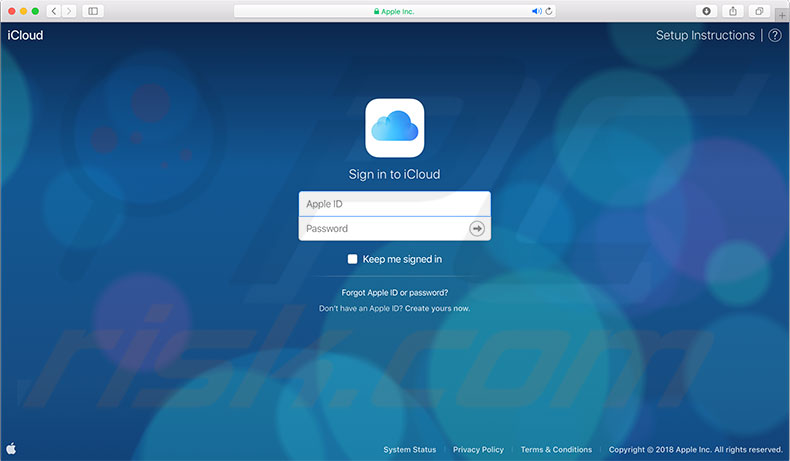
3. Click on the Photos icon from the list.
4. Select your appreciated photos by simply clicking on them. You can also hold Command and select a couple of them.
5. Once you have finished selecting, click the Download button located in the top right. It looks like a cloud with the arrow showing down.
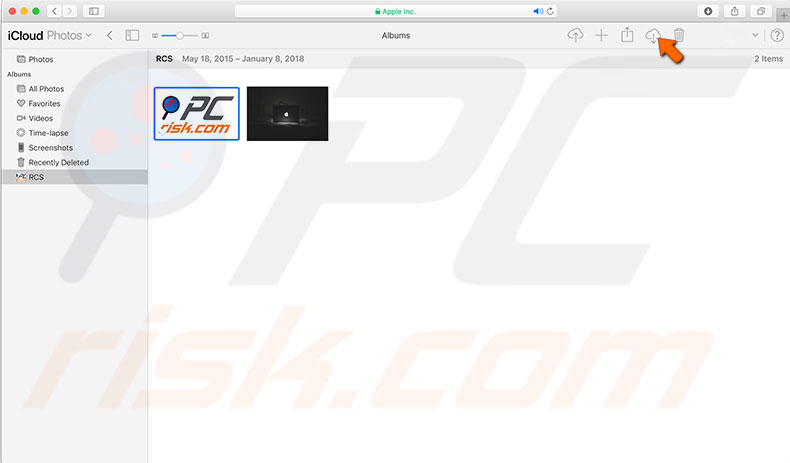
6. After download, your photos will appear in the Downloads folder or anywhere you have declared in your browser preferences.
This method works on any operating system, including Mac OS, iOS, Windows, Android, or Linux, using web browsers.
How to download all pictures from iCloud?
We already know how to download one or a couple of pictures, but if you need all images on your computer, you will probably wonder if there is a way to download all files faster.
Luckily there is:
1. First, you need to open Photos on the iCloud website as listed above.
2. Then choose the All Photos album.
3. Scroll to the bottom of the All Photos album, and click on the Select Photos button at the top of the iCloud Photos bar.
4. Then hold down the Shift button on your keyboard and click on the last image in the all photos album. This should select every photo, and the iCloud Photos bar states the number of items selected.
5. Now click on the Download icon and confirm you want to download all the files.
Unfortunately, there aren't any buttons like select all or download all, and you have to mark them manually.
Alternative download method to Windows PC
Since iCloud is Apple production, windows computers don't have default software to reach it, but luckily Apple released software for windows.
1. First, you have to download and install the iCloud synchronization software, which you can download from Apple.
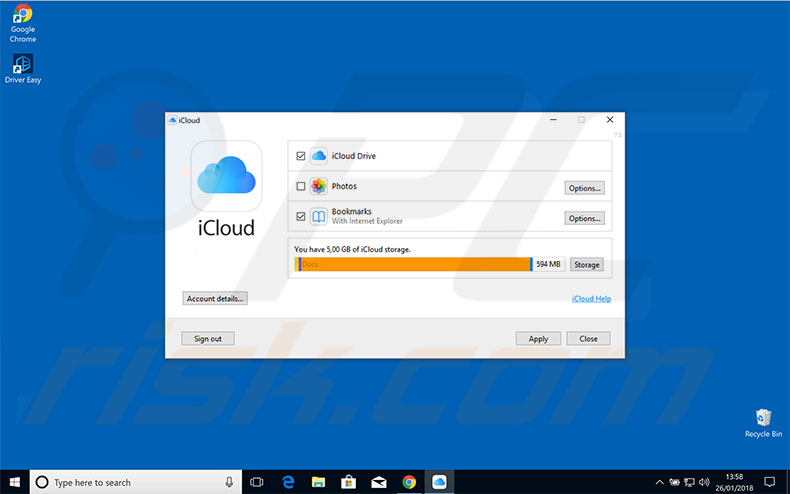
2. Launch iCloud Photos and select Download photos and videos in the file explorer navigation bar.
3. Then, choose the date or years of images you prefer to download. iCloud will download your selected pictures to a specified folder which you find by a path \Pictures\iCloud Pictures\Downloads\.
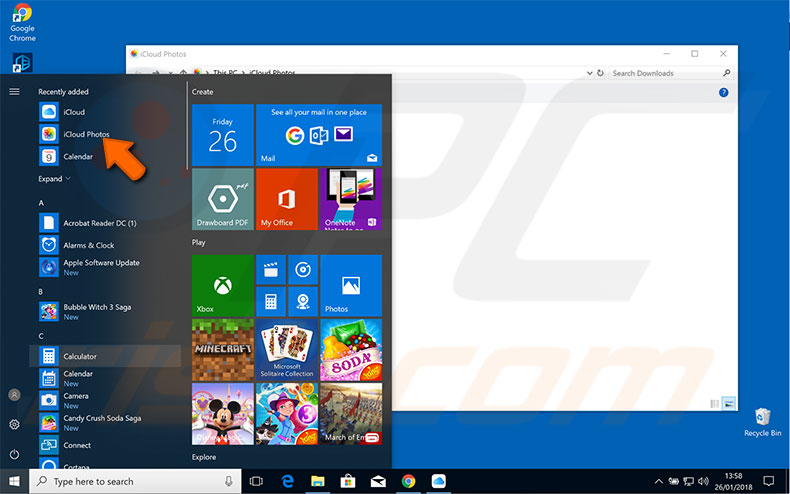
This method helps a lot when you intend to download all photos or pictures from iCloud to your Windows computer.
Share:

Karolina Peistariene
Author of how-to guides for Mac users
Responsible for collecting, analyzing, and presenting problem-solving solution articles related to macOS issues. Years of macOS experience combined with solid research and analyzing skills help Karolina provide readers with working and helpful solutions as well as introduce various features Mac has to offer.
▼ Show Discussion