Computer technician blog
Categories:
General - General posts, notices and other information.
Viruses - News and articles related to viruses, will be posted in this section.
Windows - How-To guides for Windows users.
Mac - How-To guides for Mac users.
You can subscribe to ![]() RSS Feed
RSS Feed
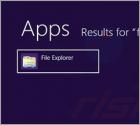
For safety reasons, all Windows operating systems hide certain folders and files. By default, system files and folders are not visible to any users, including administrators. When fixing your computer and for other reasons, however, there may be a requirement have visibility of those files and folders in order to make changes. When your computer is infected, most of the core malware files are hidden (cyber criminals use this tactic to prevent easy removal of their malware). Malware or virus removal is just one of many cases when PC users might need visibility of their hidden files and folders. In this tutorial we describe how to view hidden folders and system files in Windows 8.
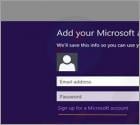
E-mail applications have been popular for over a decade, and the facility to check several mailboxes concurrently can greatly increase efficiency. There are many different mail apps available, however, Windows 8 employs its own application-live tile. Users often believe that they need to change their email address, but this is not necessary, since Windows 8 Mail provides a wide variety of options when adding email addresses. The main choices are of course Gmail, Hotmail, and Yahoo!, however, the choices are not restricted to these. The following tutorial describes how to add a Gmail account, or any other account, to the Windows 8 Mail app.
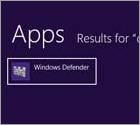
Virus and malware can infiltrate operating systems through malicious websites, infected email messages, and drive-by downloads. Cyber criminals employ various deceptive methods to proliferate their rogue programs and it is often difficult to determine the cause of the infection. New malware samples are released every day, which can cause problems for computer users. Today, the Internet is flooded with exploit kits that distribute Trojans, key-loggers, fake antivirus programs, ransomware viruses, etc. Computer users wishing to protect their operating systems from this malware, should keep their Windows and installed programs updated. Moreover, PC users should use legitimate antivirus programs. Whilst these two rules (updating software and using antivirus programs) seem straightforward, many computer users ignore them and this leads to serious security infections. The good news is that the new operating system from Microsoft (Windows ) incorporates an in-built antivirus program called 'Windows Defender'. This protection contains an antivirus suite, Early Launch anti-malware (ELAM), Unified Extensible Firmware Interface (UEFI), together with Secure Boot and Bootkit Detection.
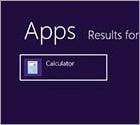
Time is a very important factor within our everyday lives. We frequently formulate agendas to achieve as many things as possible, whilst wasting the least amount of time. This tutorial is useful for people, especially those in business, who need to determine estimated times and dates. This guide explains how to calculate the number of days between two dates (the interval), and how to determine an exact date after adding or subtracting a specific period of time. For example, if you need to visit the doctor in say five weeks, it would be easier to use a calculator rather than counting the days manually on a calendar. Many computer users do not realize that Windows 8 (as well as Windows 7) has a calculator with a built-in date calculation function.
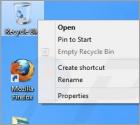
Deleting a file, folder, or other content by accident is frustrating, sometimes expensive, and an unfortunate situation that every computer user can experience. The default Windows 8 settings no longer present file deletion confirmation, thus accidental deletion is more likely. Since the early introduction of personal computers to the widespread use we see today, countless important files have been lost as a consequence of accidental deletion. It is not difficult for users of older operating systems such as Windows XP, Vista, and Windows 7, to appreciate the implications of working without deletion confirmation. In order to enable the old system (confirmation dialogue when deleting a file), perform the following steps.

Windows 8 utilizes a new Start menu, but without options to remove it. Fortunately, however, you can personalize it via customization options. This tutorial describes how to change the background 'pin' items and otherwise organize and customize the look of the Windows 8 Start menu. Users can customize by addition or removal of unwanted tiles/applications, grouping or naming the applications, and also by adding shortcuts and website bookmarks to the Start menu. Follow this tutorial to learn how to customize your Start menu.
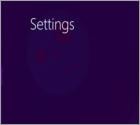
PIN locks are common features on mobile phones, and a useful security feature available on the majority of modern devices. In this tutorial I explain how to use a PIN lock feature to log in to Windows 8. Although the lock contains only 4 digits, and thus is not highly secure, it remains a popular method. Note also that the PIN cannot contain symbols (digits only), and therefore, it is not recommended for use as a user password. Nevertheless, PIN lock is a useful option, especially to protect computers from casual users who may otherwise use your system for a quick e-mail checks or as a means to access private information. If you forget your PIN code, do not worry, as there is a simple way to restore the original User Password prompt, and we will come to this later.
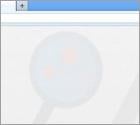
A screenshot is essentially an image (or snapshot) of your computer screen, generated by pressing a single key. You can generate this image simply by pressing the Prt Screen key on your keyboard. In order to save the image, you normally require image editing software such as Photoshop or Paint. This guide, however, describes a simpler method to take a screenshot using Windows 8. Most users have faced a situation whereby capturing a screenshot immediately is important. This tutorial describes a method requiring just a single key press; using this method, the screenshot is instantly saved without the need for image editing software.
More Articles...
Page 88 of 89
<< Start < Prev 81 82 83 84 85 86 87 88 89 Next > End >>