What Is gws_rd=ssl on Google, and How to Remove It
![]() Written by Rimvydas Iliavicius on
Written by Rimvydas Iliavicius on
What Is gws_rd=ssl on Google, and How to Remove It
Many Google users have noticed a gws_rd=ssl parameter added to Google.com in their address bar and wonder what it means and does. This article will provide relevant information about this parameter and show you how to remove it.
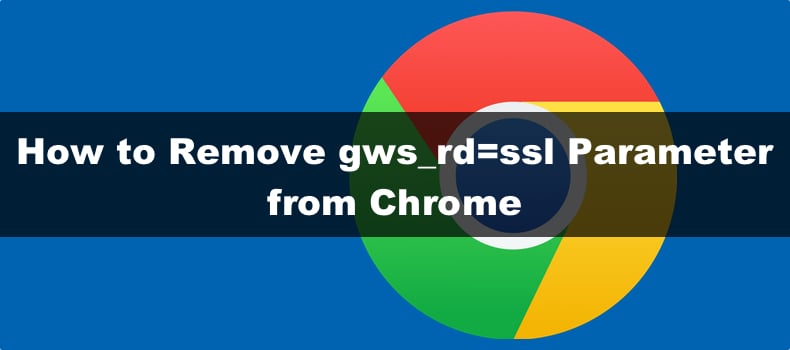
https://www.google.com/?gws_rd=ssl What Does This Mean?
Our research has revealed that gws_rd=ssl is a search parameter added by Google to provide a secure and personalized search experience. More importantly, it indicates a redirection to a secure SSL-encrypted connection. So, while this parameter may look suspicious, it’s completely safe and nothing to be concerned about.
gws_rd=ssl means Google web server, redirect, SSL (Secure Sockets Layer).
“gws_rd” is an abbreviation for Google web server, redirect. It indicates that Google uses a web server to process and route a search query. The “rd” or redirect in the abbreviation refers to a process vital to Google’s optimization of its search results.
The “ssl” part at the end of the parameter is an abbreviation for “Secure Sockets Layer”. SLL is an encryption method that guarantees a secure connection between a browser and Google’s servers. SSL encryption ensures confidentiality and security when data is sent during a search.
The “gws_rd=ssl” parameter is vital to Google’s redirect mechanism. It facilitates providing the correct search results by personalizing the search request. With this parameter, Google may tailor search results based on previous interactions and preferences.
Therefore, having a gws_rd=ssl parameter is entirely normal as it is used to comprehend and perform a search and provide a personalized experience. However, if you are determined to get rid of the gws_rd=ssl in your Google.com URL, follow the guides below.
Video Tutorial on How to Remove the gws_rd=ssl Parameter
Table of Contents:
- Introduction
- Method 1. Clear Cookies and Cache in Google Chrome
- Method 2. Disable/Remove Browser Extensions
- Method 3. Reset Chrome to Default Settings
- Video Tutorial on How to Remove the gws_rd=ssl Parameter
Chrome stores temporary files and data to improve your browsing experience. Clearing Chrome’s cache and cookies should remove the gws_rd=ssl parameter in Google.
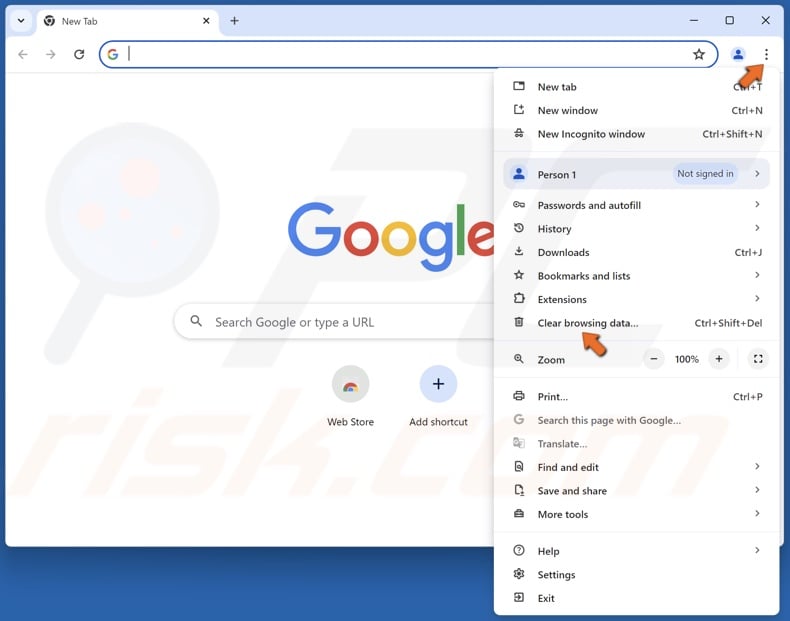
1. Open Chrome. Click the three-dot menu button at the top-right corner and click Clear browsing data.
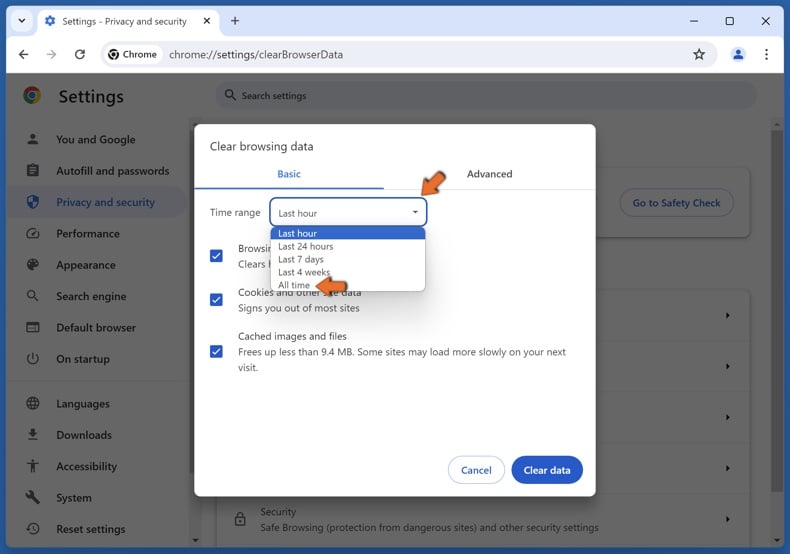
2. Open the Time range menu and select All time.
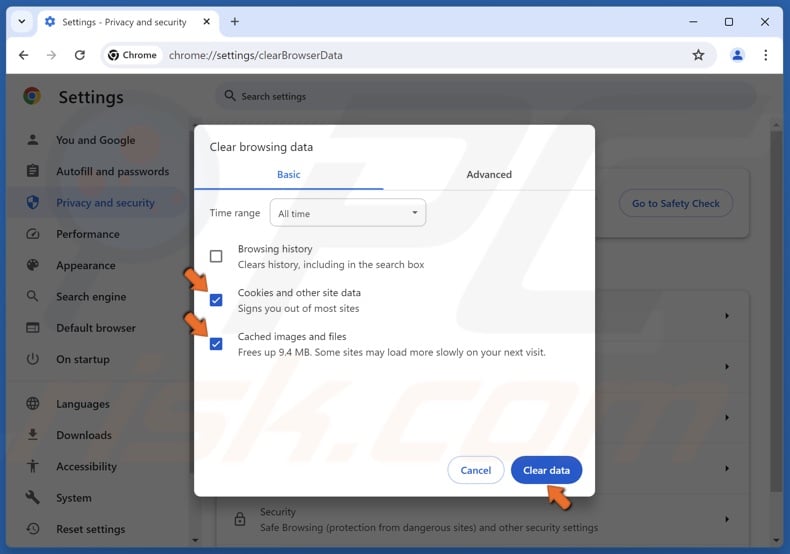
3. Ensure the Cookies and other site data, and Cached images and files checkboxes are marked.
4. Click Clear data.
Method 2. Disable/Remove Browser Extensions
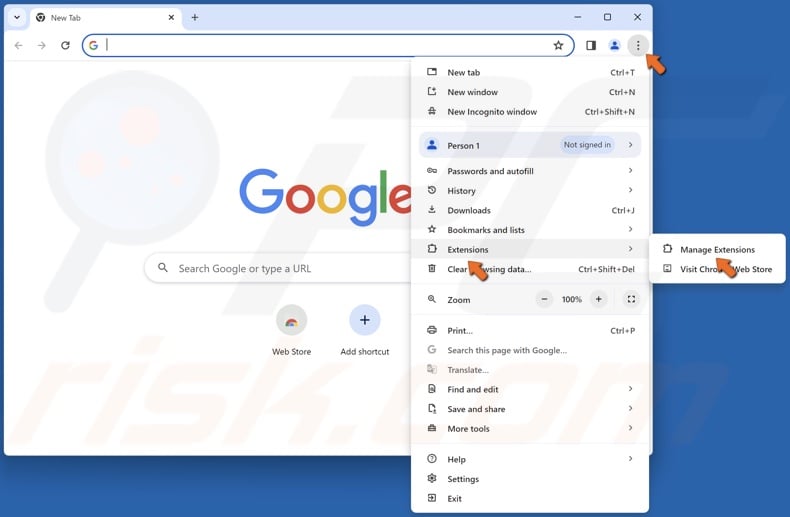
1. Open Chrome. Click the three-dot menu button at the top-right corner, select Extensions, and click Manage Extensions.
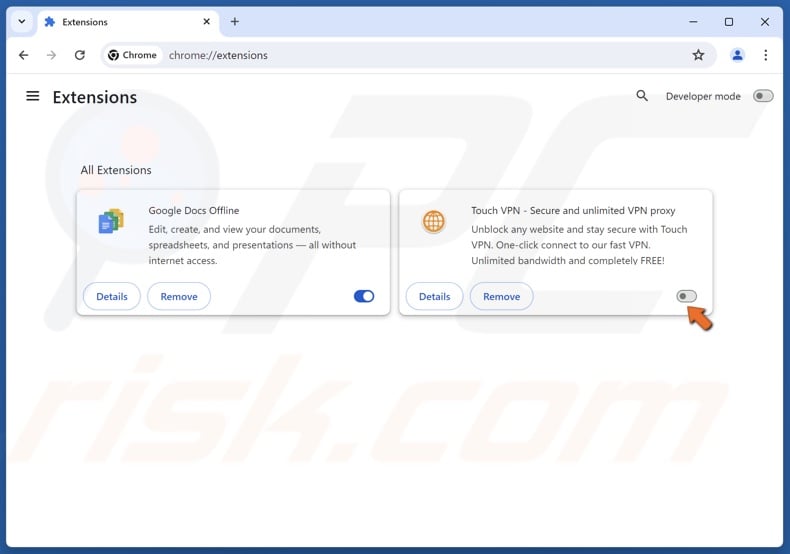
2. Toggle off the slider next to an extension to disable it.
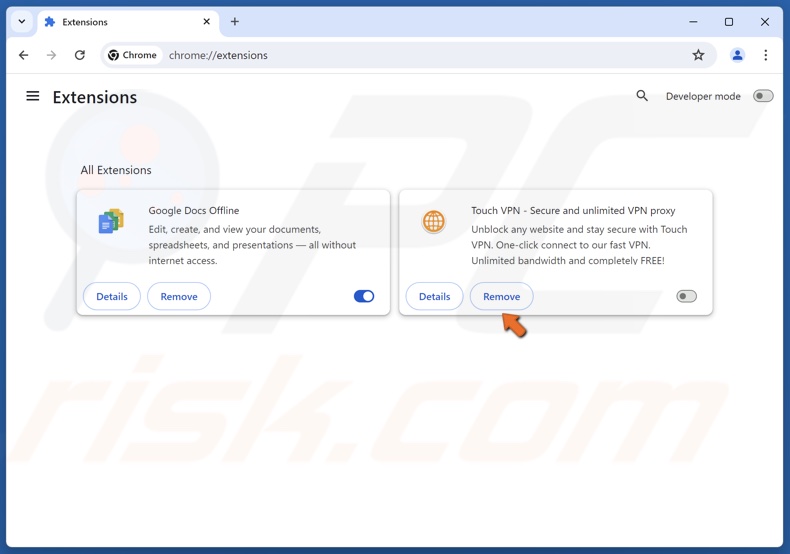
3. Alternatively, click Remove to uninstall the extension.
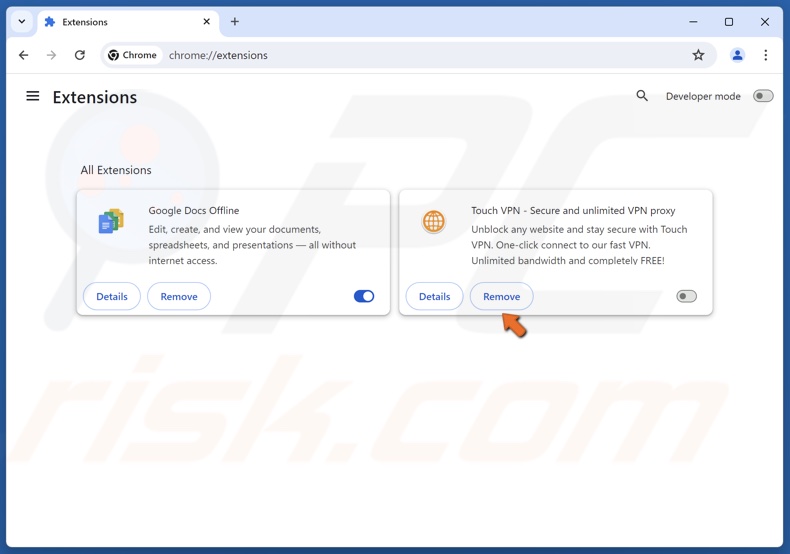
4. Click Remove in the confirmation dialog.
Disable or remove an extension and check if the https://www.google.com/?gws_rd=ssl is fixed. You can also opt to disable/remove all extensions at once.
Method 3. Reset Chrome to Default Settings
If clearing cookies and cache and disabling extensions doesn’t remove the gws_rd=ssl parameter, try resetting Chrome to its default settings. Resetting Chrome will reset all its settings to default, disable all extensions, and delete all temporary files, such as file cache and browser cookies.
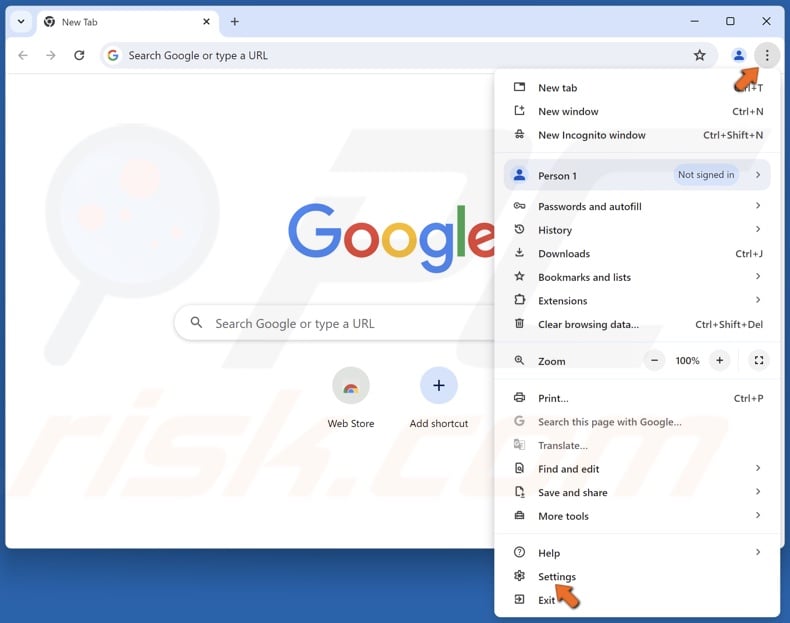
1. Open Chrome. Click the three-dot menu button at the top-right corner and click Settings.
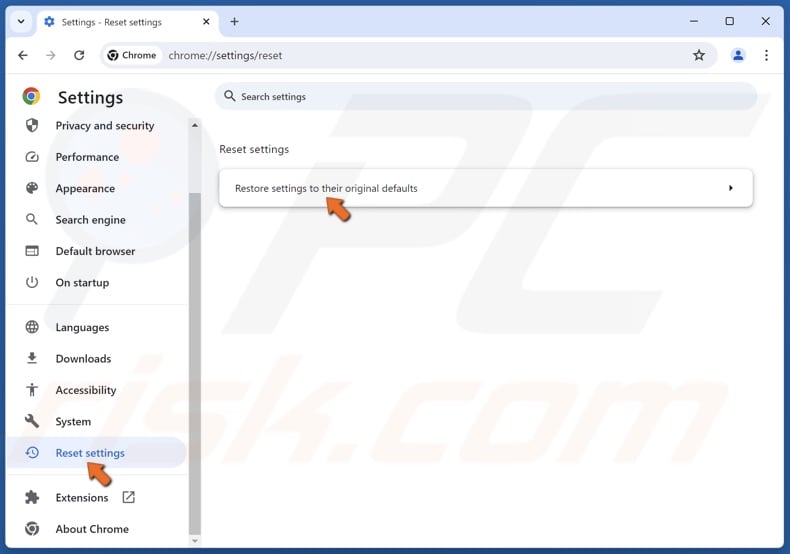
2. In the left pane, scroll down and select Reset settings.
3. Click Restore settings to their original defaults.
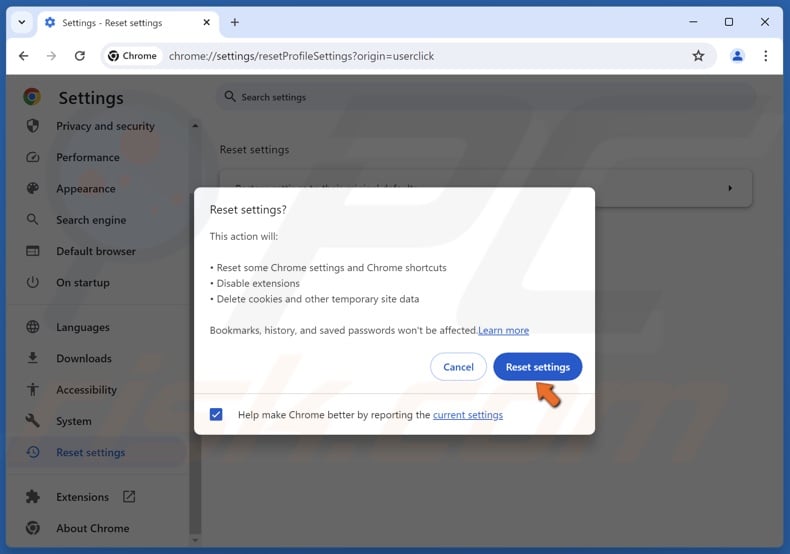
4. Click Reset settings in the confirmation dialog.
Did this article help you remove the gws_rd=ssl parameter from Google.com? Please let us know in the Discussion section below.

▼ Show Discussion